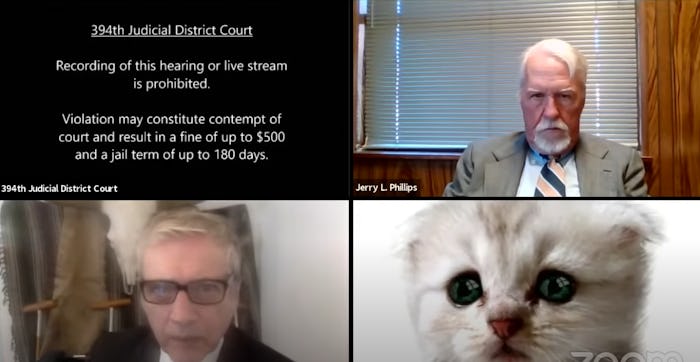Viral
Here's How To Get That Cat Filter On Zoom For Your Next Meeting
And make sure it's off during the really serious ones.
By now, we've all seen it. A flustered lawyer who is definitely "not a cat" but is seemingly stuck forever in a cat filter during a very important meeting on Zoom. His assistant helped him turn it off and return to business as usual, but now we all need know how to get the Zoom cat filter for our own meetings and spice things up a bit.
Texas county attorney Rod Ponton, who in his words is "not a cat," went viral this week when he appeared at a virtual court meeting as an adorable, white kitten, with blue eyes. The lawyer told TODAY that he was using his secretary's computer (who happens to have a young daughter) when he hopped into the now-viral Zoom meeting. Although the issue got sorted out, he still has "no idea" how the filter got on there. "I didn't know if I was in trouble or what was going on, but I finally figured it out," Ponton told TODAY. "I got as big a laugh out of it as everybody else."
While you might not want to show up to your next work meeting as a cute kitten, there are plenty of situations where you or your kids will. So here is how to get a cat filter on Zoom and relive this beautiful moment of 2021 for yourself.
Download Snap Camera
This handy app, from the makers of Snapchat, allows you to apply a filter to your virtual video calls on your Mac or PC computers. Snap Camera is compatible with most video chatting apps, like Zoom, Google Hangout, and Skype. All you have to do is agree to the terms and conditions, click download, and follow the steps to installing the program on your computer.
Choose Your Filter
Once the app is fully installed on your computer, you can search through a number of filters or lenses for your next meeting. Type "cat" or "kitten" into the search bar, and choose your favorite furry friend filter for your next video call.
But you might not find Ponton's exact filter. The specific white cat camera filter that has since gone viral is reportedly only available on older models of Dell computers, according to the Independent.
& Open Zoom. Done!
Once you've selected the filter of your choice, open the Zoom app on your computer and click on Settings. Once you're in your account settings, click on the "Video" tab and choose "Snap Camera" from the drop down camera menu. By choosing this, you will be able to see a preview of how you will appear in the meeting with the filter on.
And that's it! Once you select Snap Camera, you will be able to enter any meeting, virtual happy hour, or game night as a cat, pickle, or whatever your heart desires.
But If You Don't Want To Be A Cat Anymore...
So you don't find yourself in a situation like Ponton, make sure you go into your account settings on Zoom, click on the "Video" tab, and choose the camera that isn't Snap Camera. You will know that your filters have been removed if the preview appears filter free.