News
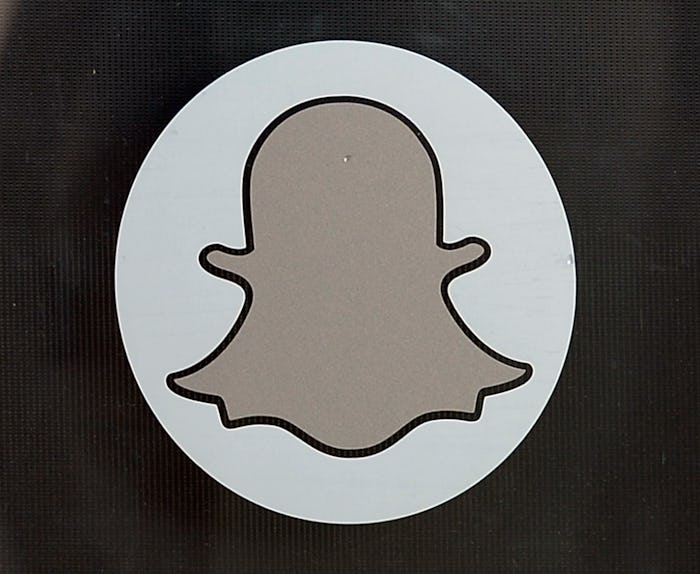
What Happens When You Make A Video Call On Snapchat? The App's Update Makes Video Calls Interactive
Is it a call? Is it a Snap? Is it Skype? No, it's a Snapchat video call, and you can use it to have an interactive conversation with friends. The social media giant has had a version of video calling around since 2014, but they updated it with a few new features in Chat 2.0, their app update released on Tuesday. So, what happens when you Snapchat video call someone?
When you click the video button to call a friend, they'll get a notification allowing them to "Ignore" you (ouch) or "Join" you (in which case, you'll both be video chatting). They can also opt to "Watch" you instead, which sounds a little creepy at first, but really only means that they opt out of sharing video.
Once your friend joins you on the video call, you'll see their face full-screen, as well as your own in a smaller bubble. If at any point you want to turn off your video streaming, you can just click the green video button. To turn it back on, just click it again, and the button will go green.
You can also switch views between your rear-facing and front-facing camera, so that you can easily toggle between your gorgeous face or your toddler making a mess of their food. To switch between the two cameras, tap on your video to make it full screen, then either click the camera-changing icon in the top right corner of your screen, or double-click anywhere on your screen.
On top of the camera-switching, you can also send typed messages, stickers, or pictures as you video chat, which will appear in the bottom-left corner of the screen. So as you video chat, you can send screenshots of maps, pictures of your vacation in the Caribbean, avocado stickers, or messages that you might not want to say out loud in the workplace.
If you don't feel like having a full-on video conversation (hey, we all have those days), you can send brief video clips instead. On a chat screen, if you press and hold the video button, you can record a short video/sound clip that will loop on your friend's chat screen, much like a GIF. However, if you don't like how the recording turned out, keep that finger pressing the video button and drag your video clip over to the "X" in the middle of the menu bar. Once you let go, your video is sent.
As always with Snapchat, your video chats will be deleted as soon as each user exits the chat screen. Hate it or love it, that's one feature that's remained the same in Snapchat.